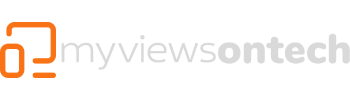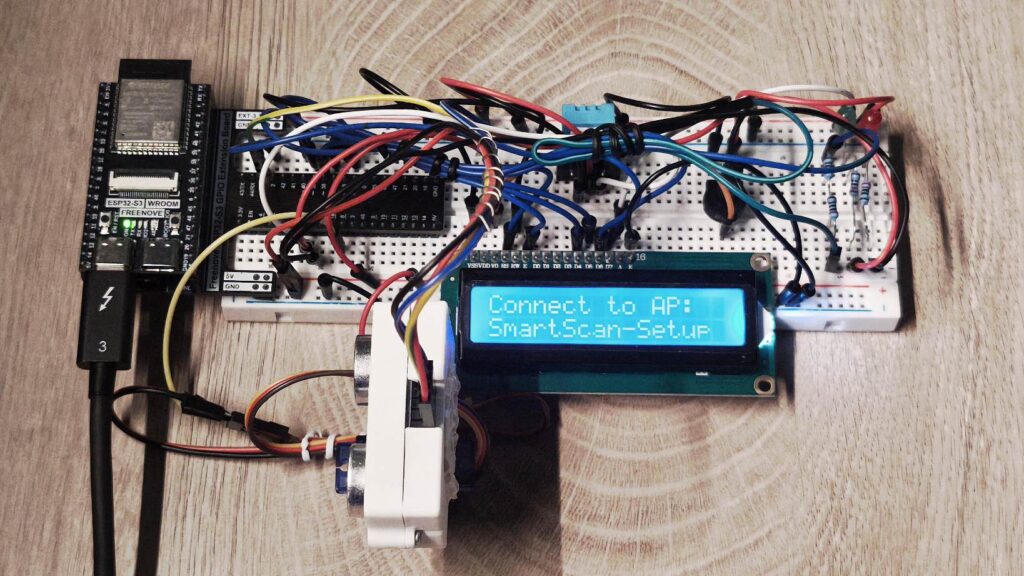Morefine M10S Mini PC: My Compact, Custom, and Capable HomeLab Build
In the world of HomeLabs, bigger isn’t always better. My setup proves that a compact system can deliver enterprise-grade performance, flexibility, and style. At the heart of it all is the Morefine M10S, a mini PC that packs serious punch with four NVMe slots, a low-power Intel N150 CPU, and a footprint small enough to fit in your hand.
This post walks you through my full build—from hardware mods and Docker services to networking architecture and virtualization. Whether you’re a HomeLab veteran or just getting started, I hope this inspires your next project.
Hardware Foundation: Small Form, Big Ambition
The Morefine M10S is deceptively powerful. Its compact design hides a quad-NVMe bay, fanless cooling, and enough horsepower to run multiple containers and virtual machines.

Custom Rack Mount
To give it a proper home, I 3D printed a 10-inch 1U rack mount. This lets me slot the M10S neatly into my server shelf alongside other gear. It’s sturdy, space-efficient, and adds a professional touch to the setup.
Storage Configuration
I installed four 1TB T-Force G50 NVMe SSDs, each labeled and matched with a T-Force sticker on the chassis for visual flair. These drives are configured in RAID 5, giving me:
- ~3TB of usable space
- Redundancy against single-drive failure
- Fast read/write speeds for containerized apps and VMs
The RAID array is named homenas—my central data hub.
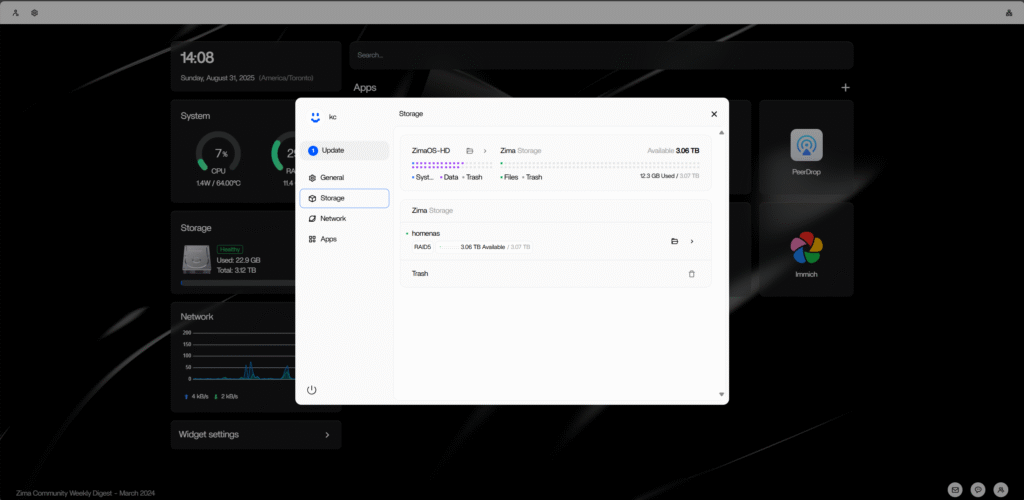
Morefine M10S Power Efficiency & Thermal Performance
One of the standout features of the M10S is its energy profile. It’s designed for low-power operation, making it ideal for 24/7 uptime.
- Idle Power: ~6W
- Full Load: ~28W
- Thermals: Under sustained load, temps hover around 80°C, which is safe for this form factor and workload.
This efficiency means I can run multiple services without worrying about heat or power bills—perfect for a home environment.
Operating System & Virtualization
I chose ZimaOS for its clean UI, Docker-first architecture, and built-in virtualization tools.
OS Installation
ZimaOS is installed on the internal MMC card with a static IP address, ensuring consistent access across my network. The MMC handles the OS, while all app data lives on the RAID array.
Virtual Machines
ZimaOS includes a lightweight VM manager that lets me test-drive different operating systems:
- Ubuntu Server for dev environments
- Alpine Linux for ultra-light containers
- Windows 11 for compatibility testing
This sandbox lets me experiment without disrupting my core services.
Dockerized Services on homenas
All my apps run in Docker containers with custom installs. I migrate app data, databases, and configs to the RAID array for speed, redundancy, and easy backup.
Core Services
- 📸 Immich – A modern, self-hosted photo management system. It’s fast, private, and perfect for organizing family albums.
- 📄 Paperless – My document digitization and archiving tool. I scan, tag, and store everything from receipts to contracts.
- 🔐 Twingate – Enables secure remote access without exposing ports. I’ve set up aliases for intuitive access:
family.pics:[port]→ Immichfamily.docs:[port]→ Paperless
These aliases are mapped via local DNS and integrated into my Twingate connector for seamless access from anywhere.
Networking Architecture
A HomeLab is only as good as its network. I’ve built mine for speed, reliability, and security using Altalabs gear.
Core Network Stack
- Router: Altalabs Route10 — enterprise-grade routing with a clean UI and powerful traffic insights.
- Switch: Altalabs 8-port PoE switch — powers my access points and smart devices while keeping everything centralized.
- LAN Backbone: The M10S connects via Gigabit Ethernet to the switch, ensuring low latency and high throughput.
IP & DNS Management
- DHCP Reservation: My router reserves a static IP for ZimaOS.
- DNS Aliases: Local DNS maps
family.picsandfamily.docsto internal ports. - Firewall Rules: Only the Twingate connector has WAN access; all other services are LAN-only for privacy.
This setup ensures secure, reliable access to my HomeLab whether I’m at home or on the go.
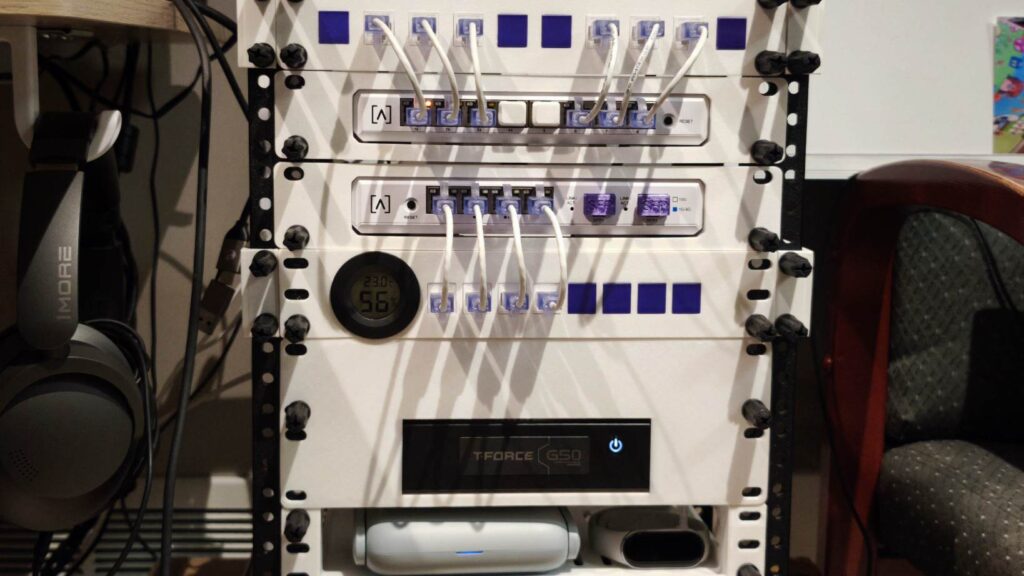
Experimentation & Expansion
One of the joys of running a HomeLab is the freedom to explore and iterate.
VM Playground
I regularly spin up VMs to test new OSes, apps, and configurations. It’s a great way to learn without risking my production stack.
Monitoring & Automation
Next on my roadmap:
- A dashboard for monitoring uptime, resource usage, and container health
- Integration with Home Assistant for smart home automation
- ESP32-based sensors for temperature, humidity, and motion tracking
This turns my HomeLab into a full-fledged smart home brain.
Personal Touches
Beyond the tech, I’ve added a few flourishes to make the setup feel uniquely mine:
- T-Force G50 sticker on the chassis for branding
- 3D-printed rack mount for aesthetics and organization
- Custom aliases for intuitive access to services
These small details make the system not just functional—but personal.

Final Thoughts
This build is more than just a server—it’s a reflection of my workflow, creativity, and curiosity. From 3D printing the rack to fine-tuning Docker containers, every part of this HomeLab is customized to fit my needs.
The Morefine M10S proves that you don’t need a full tower or rackmount server to run a powerful, flexible setup. With the right tools and a bit of DIY spirit, you can build a HomeLab that’s compact, efficient, and uniquely yours.